Installation
Содержание:
Installing LiquidBounce next-gen preview versions
At the moment we are working on a completely new version of LiquidBounce for Minecraft 1.8.9 — 1.17.1 which is no longer built around Forge but the Fabric modding API. It is still in early development so bugs are common and many features are still missing. If you want to give it a try already, you can install it by following these steps. Only use this version if you know what you are doing!
- Download and install the latest version of the Fabric mod loader for Minecraft 1.17.1.
- Open the Minecraft launcher, switch over to the tab, hover over the profile created by the Fabric installer and press the folder icon to the left of the button to open the Minecraft directory in your file explorer.
- If there isn’t a folder called already, create it.
- Download the latest nighly build of LiquidBounce next-gen and open it.
- Extract the jar file from the archive to the folder.
- Download the latest version of the Fabric Language Kotlin mod for Minecraft 1.17.1 and place it in the folder as well.
- Launch Fabric by selecting the corresponding profile inside the launcher and pressing . If everything worked out, LiquidBounce should now be installed!
Installing recommended mods
There are various mods we highly recommend when using LiquidBounce next-gen. They can be installed by simply downloading them and copying them to the folder just like you did with LiquidBounce itself.
- Sodium to massively improve performance.
- Fabric API as many other mods depend on it.
- multiconnect allows you to join Minecraft 1.8.9 — 1.17.1 servers.
- Lithium to improve performance further.
- Phosphor to improve Minecraft’s lighting engine.
- Mod Menu gives you a list of all installed mods similar to Forge.
Как узнать, где расположена функция
Здесь мы немного расскажем о том, что нужно знать о скриптах, чтобы с ними было удобнее работать. Сделаем это на примере скрипта MJesus, который обходит античиты Matrix . Открыть скрипт можно через блокнот, либо через специальное приложение. К примеру, Notepad++. Мы покажем, как узнать в какой вкладке расположена функция и как изменить эту вкладку. Нас интересуют надписи, которые выделены красным на скриншоте. В первой выделенной надписи написано название функции, а во второй — вкладка, в которой она расположена. Как видно на скриншоте, данная функция расположена во вкладке Misc. Вы можете изменить ее расположение, написав вместо Misc любую другую вкладку. Таким же образом вы можете поменять и название функции.
Установить скрипты на Liquid Bounce b72
Мы подготовили для вас набор из 15 скриптов, которые помогут вам в игре. Как их установить, мы уже написали выше. Добавим только, что скрипты необходимо достать из папки, и поместить все 15 в папку scripts.
How to install LiquidBounce
For most users, it is recommended to install LiquidBounce through our custom launcher instead of doing it manually. It takes the entire installation off your hands and will always automatically update to the latest LiquidBounce version in the future. You can get it from the downloads page.
This tutorial will guide you through the installation of LiquidBounce. We assume that you already have Minecraft installed and are using the default Minecraft launcher. If the latter is not the case, certain steps of this tutorial may be slightly different for you. Below you will additionally find a video which covers everything described in this tutorial as well. However, keep in mind that the video only describes the installation of LiquidBounce 1.8.9. So if you want to install LiquidBounce 1.12.2 or one of the nightly versions for Fabric, you might be better off reading this tutorial.
LiquidBounce is a Forge client. This means that the installation procedure is very similar to that of regular Forge mods. Below we will also cover how you can install OptiFine to improve Minecraft’s performance and benefit from additional graphical features such as shaders.
Прочее:
Стоит отметить, что этот чит абсолютно бесплатен, а так же имеет техническую поддержку, которая поможет
Вам любым удобным для Вас способом. Ведь разработчики знают, какой подход нужен к аудитории, а это первый признак качества. Именно по-этому они помогают своим пользователям с абсолютно любыми вопросами. Ведь не каждый сможет разобраться в том, что видит впервые.
Это основные пункты которые стоит запомнить раз и навсегда, чтобы впредь не было сомнений какой выбирать чит для игры.
Управление:
Управление этим читом можно разделить на 2 части. А именно HUD и GUI меню.
HUD меню выглядит достаточно просто и знакомо оно абсолютно всем из других читов. Управляется оно с помощью стрелочек на клавиатуре. Это значительно ускоряет процесс выбора функций во время самой схватки.
GUI меню открывается так же на самую привычную в использовании кнопку, а именно на правый шифт. В нем Вы сможете ознакомиться с абсолютно всем функционалом чита, а так же настроить и его внешний вид, чтобы Вам было не только удобно им пользоваться, но и комфортно во всех других смыслах.
Оформление производится путем нажатия на кисточку в левой нижней части экрана.
Как Вы можете заметить, здесь можно настроить большинство элементов. Среди них можно найти текст, оформление самого меню, лист функций, броню, оповещения о включении/выключении функций, а так же эффекты.
Дополнительно:
Alt Manager в этом чите используется самый лучший. В нем Вы сможете сохранять все свои аккаунты в список, чтобы в дальнейшем переключаться между ними непосредственно в самой игре, не прибегая к ее перезапуску или другим методам.
Alt Manager чита LiquidBounce
Видео обзор на этот чит Вы можете посмотреть ниже:
Как установить чит LiquidBounce на Майнкрафт 1.8 и 1.12.2:
1. Cкачайте и распакуйте архив при помощи программы WinRar или Zip;
2. Если у вас открыт Майнкрафт, его необходимо закрыть;
3. Установить Forge нужной версии;
4. Нажмите Пуск, в строке поиска введите %appdata%/.minecraft/mods;
5. Если у вас нет такой папки, то ее необходимо создать;
6. Перенесите файлы чит-клиента и закройте все окна;
7. Выполните вход в Майнкрафт, в настройках выбрать профиль под названием Forge;
8. Сохраните его и после выполните вход под данным профилем
Скачать Чит LiquidBounce нa Мaйнкрaфт 1.8 и 1.12.2 с официального сайта разработчика
Все версии чита:
1.12.2:
1.8.9:
Приписка B(цифра) в конце названия говорит о версии чита. Чем цифра больше — тем версия чита новее. На данный момент самой новой является пробная версия b73.
Совместимость:
В отличии от большинства читов, LiquidBounce совместим с новыми версиями игры. И поддерживается даже на 1.12.2. Что позволит Вам сокрушать игроков на более обширном количестве серверов. Так же стоит отметить, что этот чит является не просто клиентом, а модификацией, что позволяет использовать его вместе с Forge. Так например Вы можете добавить этот чит в свою PvP сборку, что так же хорошо скажется на Вашей игре.
Обширные настройки:
LiquidBounce имеет очень гибкую возможность настроек своего функционала, что сделает Вашу игру более комфортабельной и со стабильной серией побед.
Активное развитие:
Разработчики всегда стараются улучшать свой чит, именно по-этому на него достаточно часто выходят обновления с большим количеством новшеств. К примеру в нем улучшается анти-чит, фиксят некоторые баги, а так же вносят мелкие изменения в функционал и дизайн.
Интеграция MCLEAKS:
Забанили на Вашем любимом сервере? Не проблема! MCLEAKS.NET дает Вам доступ к почти неограниченному количеству альтов бесплатно. Обычно Вам необходимо использовать инструмент аутентификатора, который требуются для входа в учетную запись, предоставленную MCLEAKS. Это не относится к LiquidBounce, который позволяет использовать их со встроенным AltManager’ом.
Installing LiquidBounce with Forge
LiquidBounce for Minecraft 1.8.9
- Download and install the latest version of the Forge mod loader for Minecraft 1.8.9.
- Open the Minecraft launcher, switch over to the tab, hover over the profile created by the Forge installer and press the folder icon to the left of the button to open the Minecraft directory in your file explorer.
- If there isn’t a folder called already, create it.
- Download the latest version of LiquidBounce for Minecraft 1.8.9 and open it.
- Extract the file called to the folder.
- Launch Forge by selecting the corresponding profile inside the launcher and pressing . If everything worked out, LiquidBounce should now be installed!
LiquidBounce for Minecraft 1.12.2
- Download and install the latest version of the Forge mod loader for Minecraft 1.12.2.
- Open the Minecraft launcher, switch over to the tab, hover over the profile created by the Forge installer and press the folder icon to the left of the button to open the Minecraft directory in your file explorer.
- If there isn’t a folder called already, create it.
- Download the latest version of LiquidBounce for Minecraft 1.12.2 and open it.
- Extract the file called to the folder.
- Launch Forge by selecting the corresponding profile inside the launcher and pressing . If everything worked out, LiquidBounce should now be installed!
Installing OptiFine
Theoretically, the installation of OptiFine is optional but it’s highly recommended to install it alongside LiquidBounce to improve performance. Simply follow these steps to install it.
- Close Minecraft if it’s still running.
- Download the latest version of OptiFine for either Minecraft 1.8.9 or 1.12.2 respectively. (Press .)
- Copy the downloaded jar file to the same folder where you also placed the LiquidBounce jar file.
- Launch Forge again. To make sure, OptiFine is installed properly, go into the video settings screen and verify that it says in the bottom left corner.
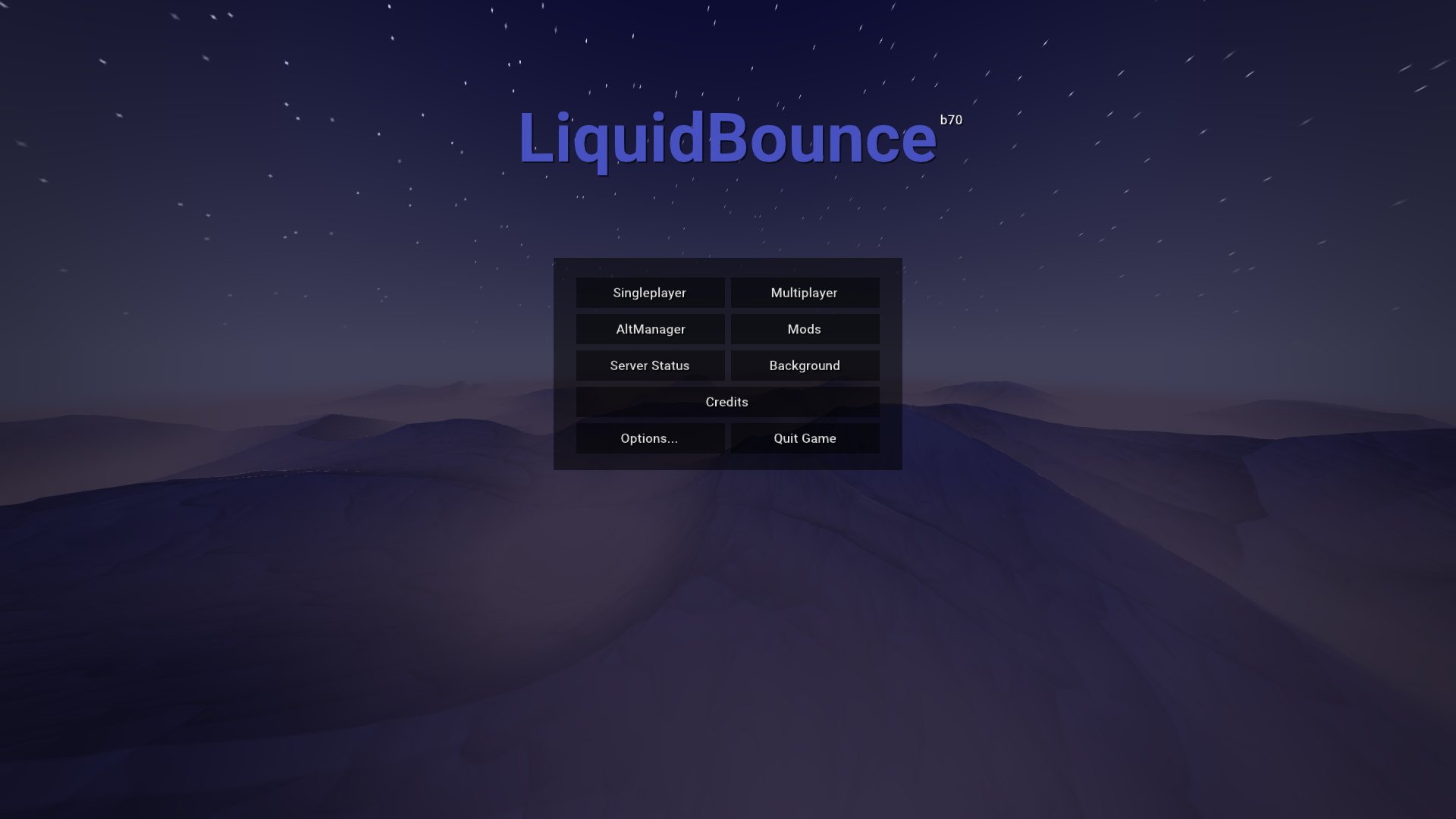
ScriptAPI
Getting Started
Info
The documentation on this website only refers to the latest version of the script API, which was introduced in LiquidBounce b72. All new scripts should use it. However, if you need the old documentation, you can still find it in this GitHub repository.
ScriptManag…
Using Java Classes
Java classes
Since, as mentioned in the introduction, Nashorn is able to access Java classes directly, it is possible to solve most problems with the script API almost exactly as one would do in Java. For this purpose, a method is used that is provided by Nashorn itself. It allows the developer to i…
Registering a Script
Scripts
Each script has to be manually registered with the client before beginning to create modules, commands or inventory tabs. For this purpose the ScriptAPI has a global method to which some information about the script must also be passed. This method is registerScript.
Registering a script
The…
Global Classes
Chat
The Chat class simplifies interacting with the Minecraft Chat.
Method Summary
Chat.print(text)
Prints the passed string client-side in the chat.
List of arguments:
text, the string to be printed to the chat.
Example:
Chat.print(«Axolotl are epic!»)
Setting
The Setting class allows the creati…
Global Instances
mc
mc contains the Minecraft instance (Minecraft.getMinecraft()) It is the most important instance in every script. It can be used to do almost any manipulation desired to the game. Instead of listing all available methods and fields here, we refer to the Minecraft JavaDocs, which can also be found …
Creating Commands
ScriptAPI commands
Commands created with the script API can be executed just like regular commands. Compared to modules, they are especially useful when a particular action is to be performed only once and not continuously.
Creating a command
script.registerCommand(options, callback)
Each command ha…
Creating Inventory Tabs
ScriptAPI inventory tabs
LiquidBounce has a secondary inventory that can be accessed in creative mode. It contains useful items, but also items that can be used to exploit in-game bugs. With the ScriptAPI it is also possible to add additional tabs with your own items.
Creating a tab
script.registerT…
Setting up Babel
Setting up Babel
When writing scripts for LiquidBounce’s ScriptAPI, you are restricted by the fact that Nashorn, the script engine used, only supports JavaScript up to version ES5. In other words, many features that were introduced in newer revisions of the language are not natively supported by th…
Getting started with developing
LiquidBounce’s script API is based on , an ECMAScript (in the following referred to as JavaScript) engine written entirely in Java. Nashorn compiles JavaScript to regular Java bytecode and subsequently loads it dynamically into the Java runtime. The outstanding feature of this engine is that (almost) all Java features can be accessed directly. Thus, it is also possible to access Minecraft classes, methods and fields very easily, which is why the API should immediately look familiar to anyone who has ever worked with MCP.
First create a file for your script with the extension (eg. ). This file will contain all your code. In the following we will write a simple script that will display a message in the chat every time it is enabled.
Registering a script
In the first line of the main file of each project the targeted API version has to be specified. This is done through a magic comment. If this comment is missing, the script is executed with support for the first API version. New projects should always use the latest API version. Currently, the latest version is v2.
In the following the script is registered with the client. The following information has to be specified: The name of the script, the current version of the script, and an array of people who contributed to the script, the authors.
Creating a new module
When registering a new module, certain information has to be specified, which is then shown in LiquidBounce’s GUIs. The mandatory information consists of a name, a description and a category under which the module should be displayed in the client’s ClickGUI / TabGUI.
A list of all information that can be specified can be found here.
Registering a module is done as follows:
Here one can see that a variable is passed to the callback function. This variable contains the instance of the created script module, on which events can be registered in the following.
The most important events are:
- : Called every time the module is enabled.
- : Called every time the module is disabled.
- : Called every tick (~20 times/s).
A full list of all available events can be found (). For example, the onEnable event would look like this in code:
One can see that a callback function is also passed to each event. It is called by the client whenever the condition of the event is satisfied. In this case, when the module is enabled.
The complete code for the script that was explained here step by step looks like this:
To test the script, launch LiquidBounce, navigate to the ScriptManager, click on the Import button and select the script file you have just created. If you now enter a single player world or join a server and open the ClickGUI, you should find the module you just created under the Misc category. If you enable it, should be displayed in the chat.
Similar to modules you can also create commands and your own inventory tabs. You can find more information about this in the documentation.
Examples
On GitHub we’ve created a repository specifically for the script API. There you can find a collection of useful functions for developing scripts, as well as many examples to help you understand and use as templates.
Что такое скрипты
Начнем с того, что расскажем немного про сам чит. Liquid Bounce — это, по нашему мнение, лучший чит на Майнкрафт на данный момент. Он собрал в себе множество функций и обходов, которые работают практически на всех серверах. Данный чит является модом, из-за чего обходить античиты лучше, нежели обычные клиенты. Скрипты — это функции, которых нет в основной версии чита. Чаще всего их пишут сами игроки и выкладывают на официальный форум чита. Если в клиенте нет нужной вам функции или обхода, то с огромной вероятностью вы сможете найти его на форуме и установить самостоятельно. Там вы сможете найти десятки полезнейших функций, которые обходят практически все античиты, либо созданы исключительно для конкретного сервера. Есть десятки скриптов на античиты ААС и NCP, которые чаще всего стоят на серверах. Скрипты открывают большие возможности для игроков, которые не даст ни один другой чит.








